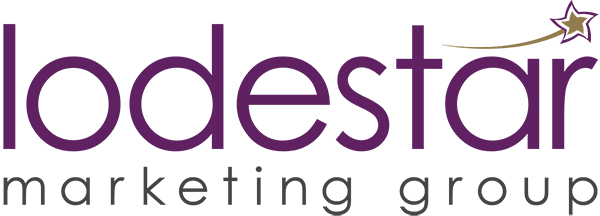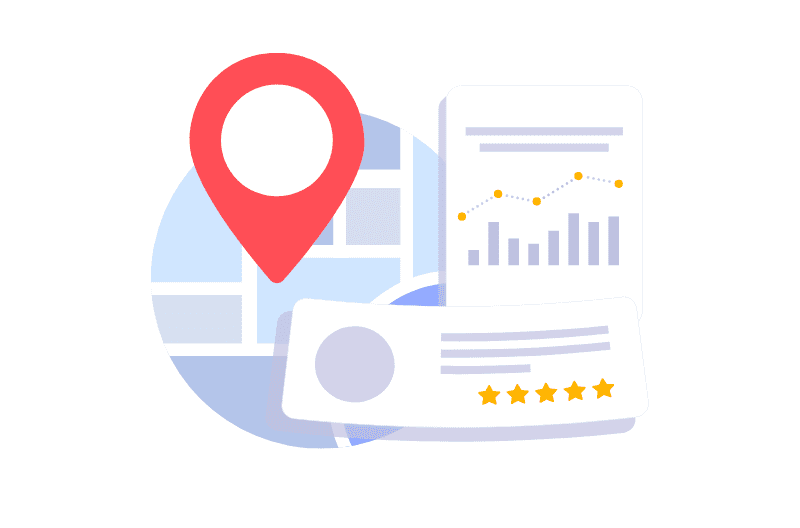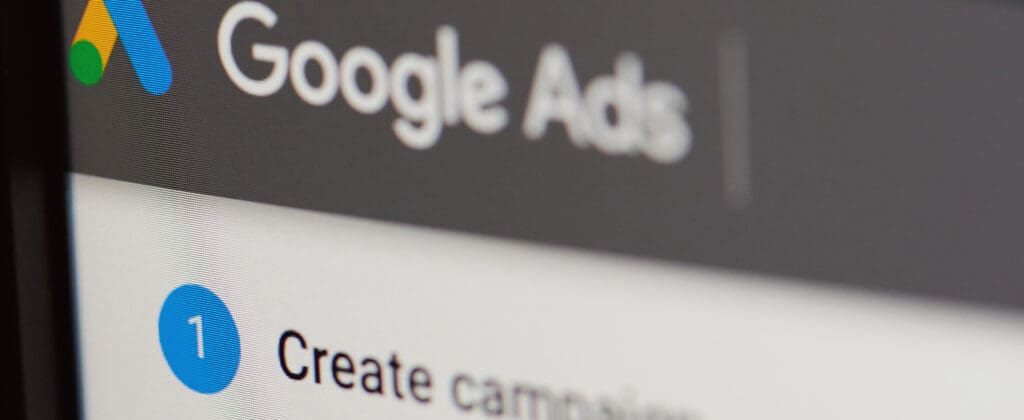
Top Seven Google Ads Auto Updates You Need to Watch Out For
Top Seven Google Ads Auto Updates You Need to Watch Out For https://www.lodestarmg.com/wp-content/uploads/2024/02/seven-google-ads-auto-updates-lodestar-marketing-group-bsp289542373-e1708465238290-1024x420.jpg 1024 420 lodestar marketing group lodestar marketing group https://www.lodestarmg.com/wp-content/uploads/2024/02/seven-google-ads-auto-updates-lodestar-marketing-group-bsp289542373-e1708465238290-1024x420.jpgGoogle Adwords revolutionized the Digital Marketing industry. Now known simply as Google Ads, it creates targeted campaigns to reach the right audience. While it has been helpful for clients to get started in the online space, Google frequently releases new updates. Some auto updates have been great, while others, well, not so much. At the end of the day, you still need to be in control of the content you show online. In this blog post, you will learn about the top seven Google Ads auto updates and why they are important to understand.
-
Auto Apply Recommendations:
Some of the Auto Apply recommendations, like enabling Optimized Ad Rotation, Upgrading your Conversion Tracking, and Adding Store Visits as an account default goal, might be helpful. However, there are a number of recommendations, like Add New Keywords, Add Responsive Search Ads, or Set a Target CPA that give Google the liberty to create new assets or change bid strategies without your control. You should be careful to uncheck all the ARs you don’t need. You will find them in the Recommendations tab on the left side of the Google Ads dashboard.
-
Account Level Automated Assets:
These dynamic assets created by Google are turned ON by default. Google can show dynamic site links, callouts, images, calls, and location extensions and generate dynamic business names and logos. However, even if Google pulls data from the website and the campaigns, it is highly recommended to turn the Automated Extensions OFF. This way, you can have control of the assets you show online. You will find them under Assets then click on More and go to Account level Automated Assets, then click on More and go to Advanced Settings, and see a list of all the assets. Go into each of them and turn them OFF.
-
Automatically Created Assets in Performance Max Campaigns:
You will get this option while creating a new Performance Max campaign. There are two boxes called Text Assets and Final URL, which are recommended to be turned OFF. If these are left ON, then Google will dynamically create new headlines and descriptions for your asset groups and use website landing pages it thinks are most suitable to point to. To control your messaging and the landing pages, uncheck these boxes. You will find these boxes under the Automatically Created Assets section in the Settings tab for Performance Max campaigns.
-
Using Automated Bidding Strategies:
While some campaigns like Smart Shopping and Performance Max work only on Automated Bidding strategies, you can run Search and Display campaigns on Manual Bidding. With tried and tested methods, it is recommended to start a Search campaign with Enhanced CPC, and then once the campaign starts gaining traffic and conversions in the direction you like, you can switch to Maximize Conversions or any other automated bidding strategies. This way, you can direct Google to get more similar conversions.
-
Call Conversion Action:
If you are tracking calls from ads on your call extensions or phone number clicks, you need to make sure that the Call Reporting is ON and Call Conversion Action is selected for Calls from ads. You also need to accept the Customer Data Terms. You will find this under Account Settings and then go to the Call Reporting section. This will ensure that Google tracks and records the calls coming on your call extension number. Call conversion action is usually not selected by default.
-
Location Options:
Under the campaign Settings tab, there is a Locations tab, and when you click on Location Options, you get two targeting options. These options determine the reach of people your ads will show to geographically based on the setting selected. By default, the option selected is Presence or Interest in (target people who are in, regularly in, or have shown interest in your targeted locations). But it is recommended to choose the other option, Presence In (target people who are in or regularly in your target locations), which is much more targeted to the geo-locations we choose.
-
Marketing Objective:
Usually, the marketing objective is not selected by default in the campaigns. Choosing the marketing objective will tell the campaign what your business is focused on. Each campaign can only have one marketing goal or no goal at all.
Managing Google Ad campaigns can be quite complex with many hidden settings that can impact your campaign results. For help managing any of your Google Ads campaigns, let’s talk.
- Posted In:
- PPC
- Search Marketing